How to Add a Video to Your Headshot on Your LinkedIn Profile
Feb 21, 2023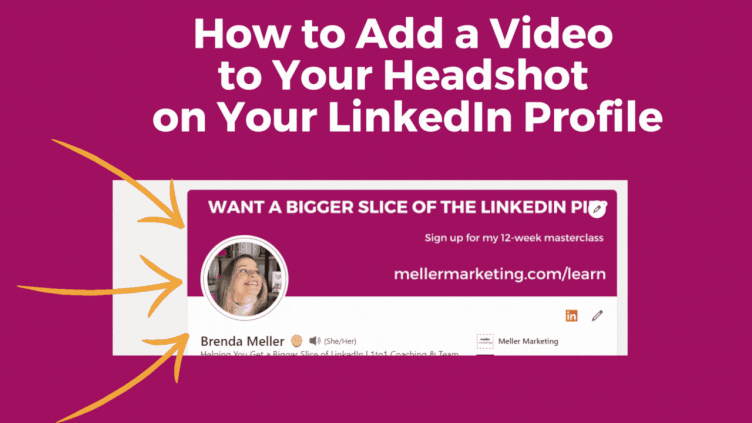
🚨 Featured #LinkedInQuestion 🚨: How do you add a video to your headshot on your LinkedIn profile?
ANSWER:
- Go to the LinkedIn mobile app on your phone. Make sure you have the latest version of the app on your phone.
- Navigate to go to your LinkedIn profile. I click on my headshot photo in the upper left when I open up the app.
- Click on your headshot photo. This is where you'll access the area to upload your video.
- You should see an option "Upload profile video" (or if you already have one, "View or edit profile video")
- Upload a video of under 30 seconds. PRO TIP: this will cut off at about 26 seconds on some mobile apps, so I recommend your duration be 25 seconds or less. Also keep in mind that the first 3 seconds appear as a preview when people visit your profile.
VIDEO TIPS:
- I recommend using the Clips app to record your video if you have an iPhone. You can record yourself and then add in burned-in captions to your video.
- Make sure you are looking at the camera when you record your message.
- Imagine yourself talking to ONE person and that person is your ideal target audience.
- If you seem stiff in the video, re-record it. Make it engaging and personable!
Here is my current LinkedIn profile video:
Need More LinkedIn Help?
- FOLLOW Me: https://www.linkedin.com/in/brendameller/
- GET TRAINING / COACHING: https://www.mellermarketing.com/

